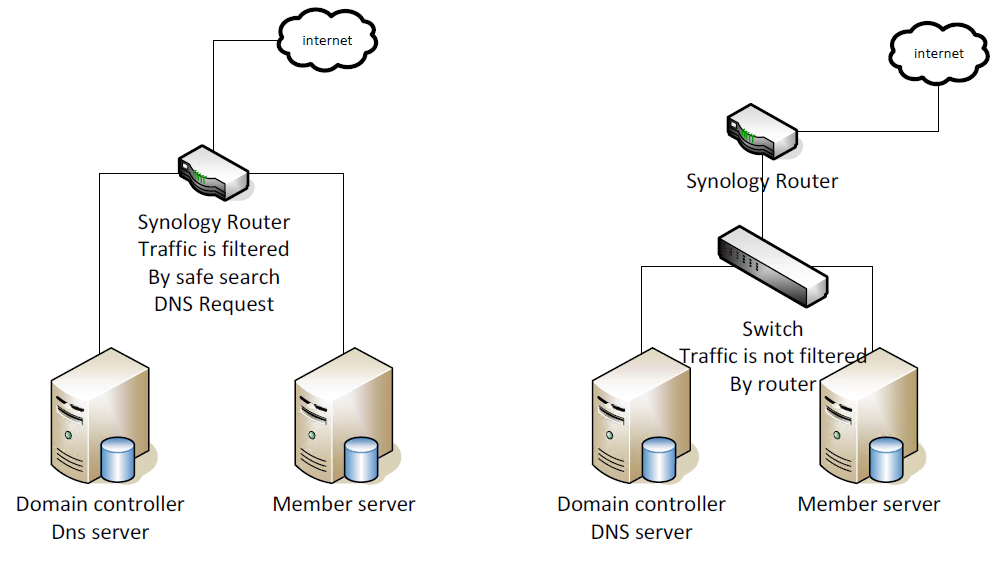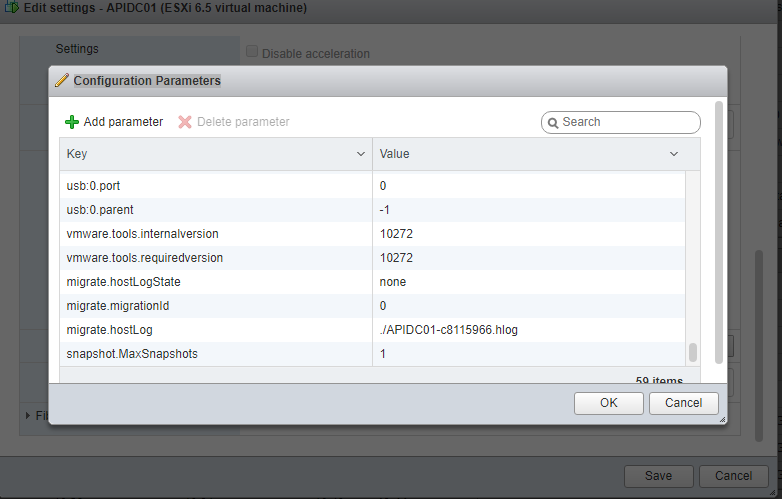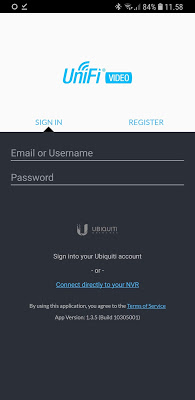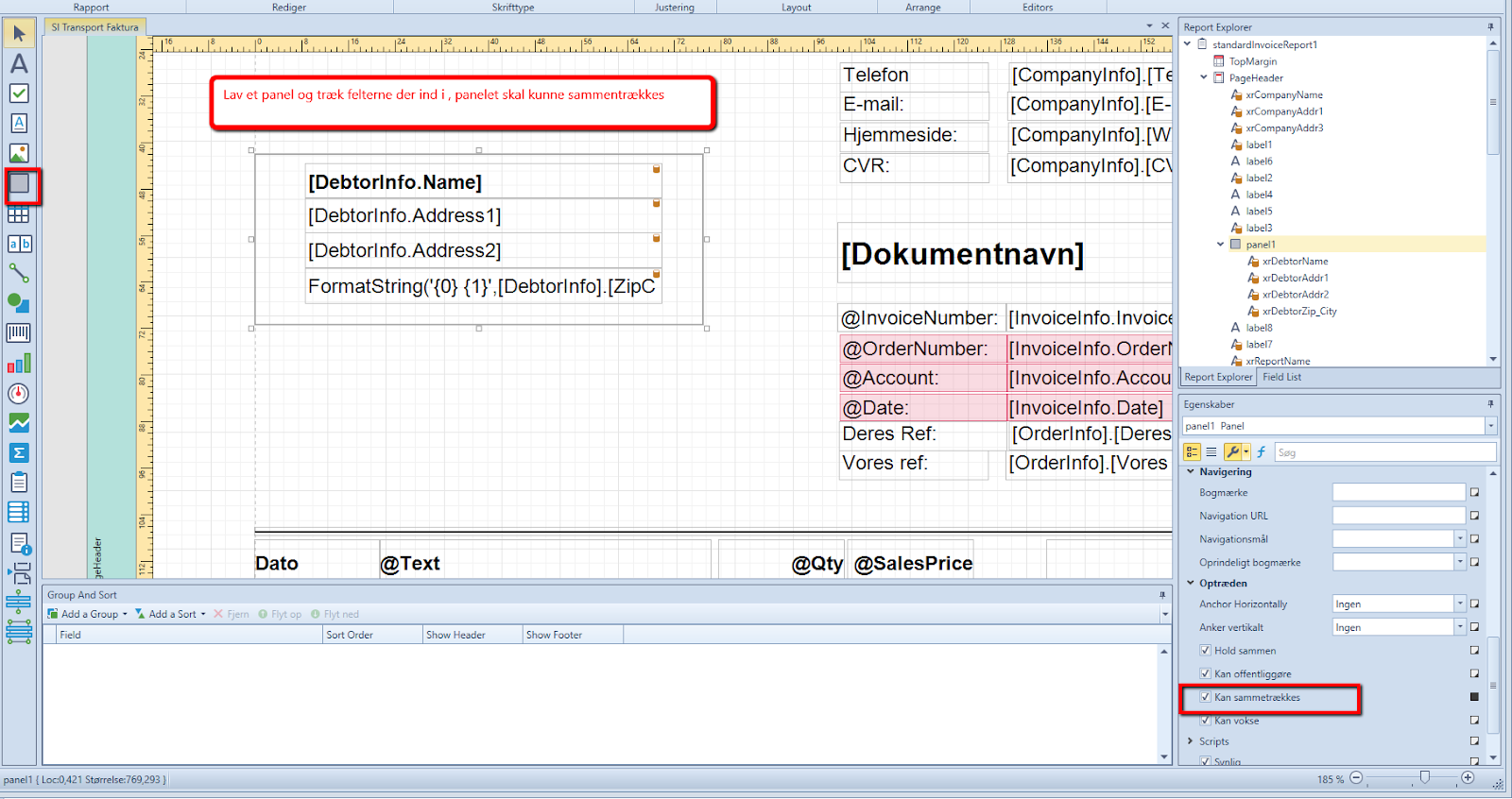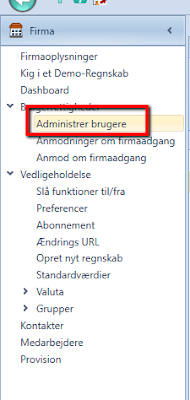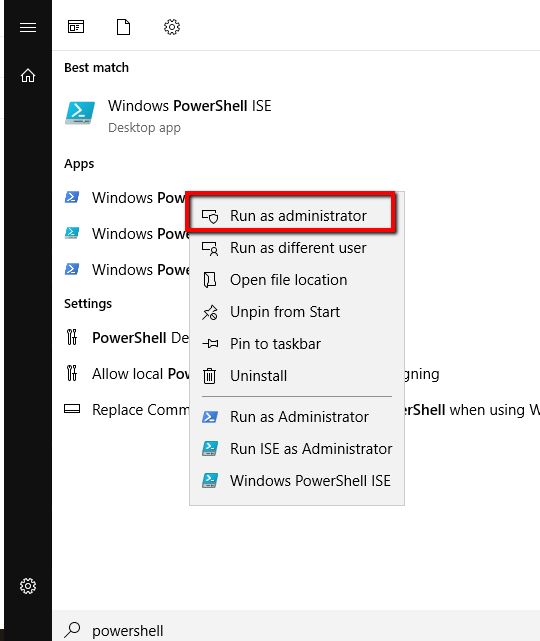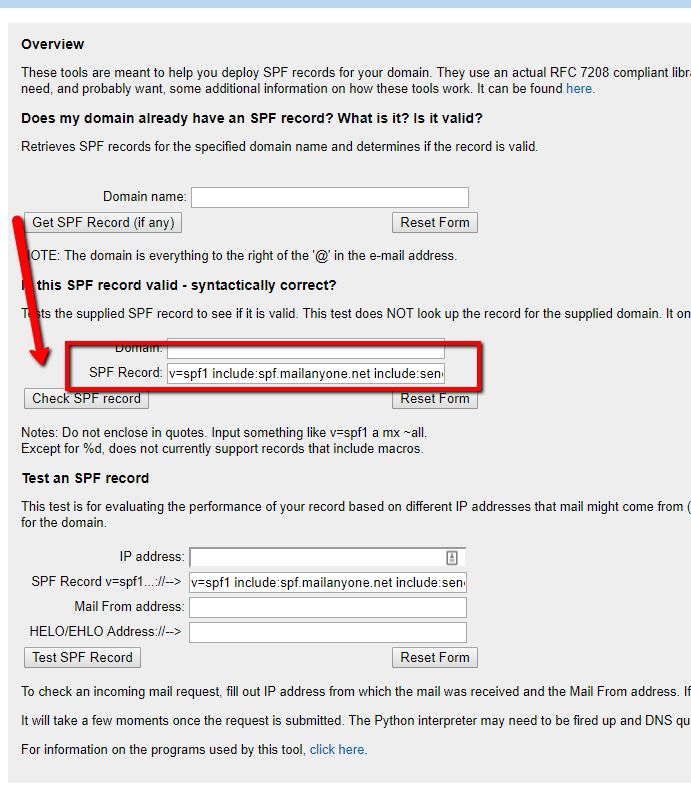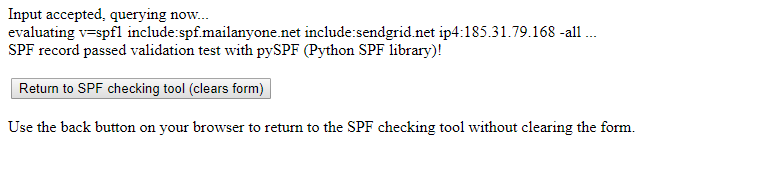Operator |
Description |
Example |
|---|
+ |
Adds the value of one numeric expression to another or concatenates two strings. |
[UnitPrice] + 4
[FirstName] + ‘ ‘ + [LastName] |
– |
Finds the difference between two numbers. |
[Price1] – [Price2] |
* |
Multiplies the value of two expressions. |
[Quantity] * [UnitPrice] * (1 – [BonusAmount]) |
/ |
Divides the first operand by the second. |
[Quantity] / 2 |
% |
Returns the remainder (modulus) obtained by dividing one numeric expression by another. |
[Quantity] % 3 |
| |
Performs a bitwise inclusive OR on two numeric expressions. Compares each bit of its first operand to the corresponding bit of its second operand. If either bit is 1, the corresponding resulting bit is set to 1. Otherwise, the corresponding resulting bit is set to 0. |
[Number] | [Number] |
& |
The bitwise AND operator. Compares each bit of its first operand to the corresponding bit of its second operand. If both bits are 1, the corresponding resulting bit is set to 1. Otherwise, the corresponding resulting bit is set to 0. |
[Number] & 10 |
^ |
Performs a bitwise exclusive OR on two numeric expressions. |
[Number] ^ [Number] |
==
= |
Returns true if both operands have the same value; otherwise, it returns false. |
[Quantity] == 10 |
!= |
Returns true if the operands do not have the same value; otherwise, it returns false. |
[Country] != ‘France’ |
< |
Less than operator. Used to compare expressions. |
[UnitPrice] < 20 |
<= |
Less than or equal to operator. Used to compare expressions. |
[UnitPrice] <= 20 |
>= |
Greater than or equal to operator. Used to compare expressions. |
[UnitPrice] >= 30 |
> |
Greater than operator. Used to compare expressions. |
[UnitPrice] > 30 |
In (,,,) |
Tests for the existence of a property in an object. |
[Country] In (‘USA’, ‘UK’, ‘Italy’) |
Between (,) |
Specifies a range to test. Returns true if a value is greater than or equal to the first operand and less than or equal to the second operand. |
[Quantity] Between (10, 20) |
And
&& |
Performs a logical conjunction on two Boolean expressions. |
[InStock] And ([ExtendedPrice]> 100)
[InStock] && ([ExtendedPrice]> 100) |
Or
|| |
Performs a logical disjunction on two Boolean expressions. |
[Country]==’USA’ Or [Country]==’UK’
[Country]==’USA’ || [Country]==’UK’ |
~ |
Performs a bitwise negation on a numeric expression. |
~[Roles] = 251 |
Not
! |
Performs a logical negation on a Boolean expression. |
Not [InStock]
![InStock] |
+ |
Returns a numeric expression’s value (a unary operator). |
+[Value] = 10 |
– |
Returns the negative of a numeric expression’s value (a unary operator). |
-[Value] = 20 |
Is Null |
Returns true if an expression is a null reference, the one that does not refer to any object. |
[Region] is nu |