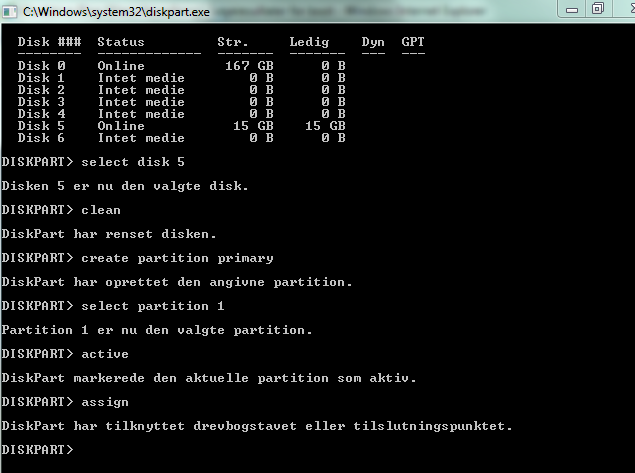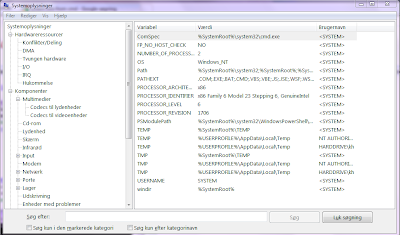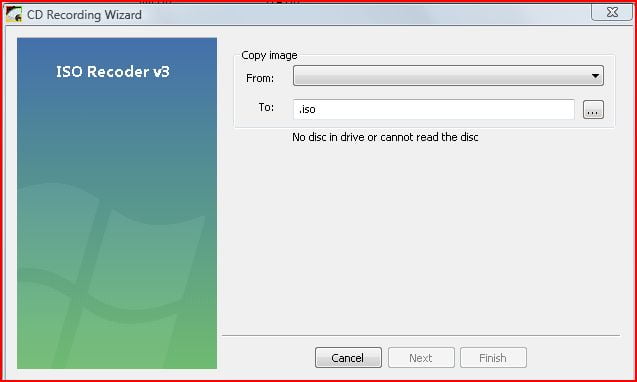windows xp: C:Documents and SettingsusernameApplication Data
windows 2003: C:Documents and SettingsusernameApplication Data
Der er ingen sup fil i Navision 2009
Setup files and tables in NAV 2009
In NAV 2009, settings are stored in various places. The following lists what is stored where. some settings are stored in files, and some in tables. I hope I have included everything here. But if the list should be incomplete, I would appreciate comments at the end of this post.
Client side:
PersonalizationStore.xml
stored in:
%AppData%MicrosoftMicrosoft Dynamics NAV
This file stores some personal settings for the client like resizing of columns. It is probably the closest thing to the old zup file there is. The data in this file is primarily binary because it it not supposed to be updated manually. Even if you could edit the file (if you could find the settings you wanted to edit), then this is unsupported. But, like the old zup file, you can delete or rename it, and next time the client opens, it will create a new one.
ClientUserSettings.Config
Stored in:
%ProgramData%MicrosoftMicrosoft Dynamics NAV
This file is where you can set RTC to connect to a specific service tier and/or a specific port.
Server side:
CustomSettings.configstored in (default):
C:Program FilesMicrosoft Dynamics NAV60Service
This is where you set up parameters for the Service Tier like SQL Server name, Database name, port number etc.
temporary Server filesStored in:
%ProgramData%MicrosoftMicrosoft Dynamics NAV60Server
The service tier uses this folder for various temporary files. It is definitely not recommended to change any files here! But it might be a place for troubleshooting certain problems (though I am not sure what kind of problems).
Tables:
2000000075 – “User Metadata”
When you go to “Customize this page”, then it’s stored here.If for example a user ads new parts, like a chart or does anythign else herel,this table contains one record for each urse, for ach pae that they have persinalised.
2000000071 – “Object Metadata”
This table stores all the objects for RTC. Whenever you compile an object, it transforms it to a format that is designed for RTC and stores it in this table. You can delete entries here, though I would not recommend it. But if you do, and want it back, then compile the missing object from Object Designer. The data in this table is generally binary, so also not something to modify and definitely not necessarily supported or documented.